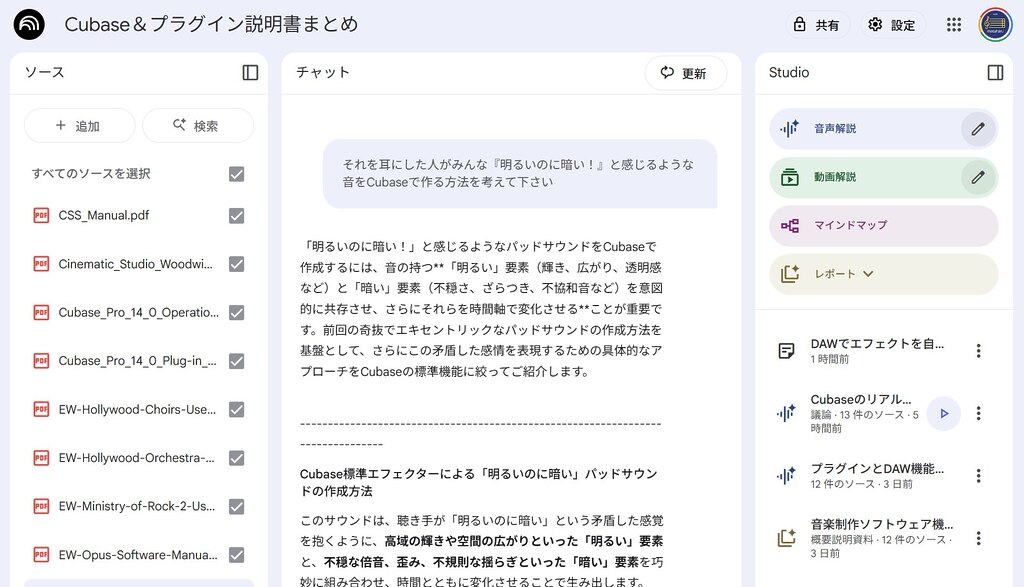What if you could be freed from the hassle of deciphering Cubase and plugin manuals, and instead have an AI act as your personal assistant, proposing creative ideas? This article introduces just such a way to utilize AI in music production (DAW-based music production). Manuals, packed with vast amounts of knowledge, are like treasure maps that can expand your creative possibilities, but the reality is that deciphering them requires significant time and effort.
Google’s AI tool, “NotebookLM,” offers us a powerful solution to this challenge. By positioning NotebookLM as a partner that stimulates a creator’s creativity and leads to new discoveries, the music production process is sure to be enhanced. In this article, I will introduce how to use NotebookLM in music production, going beyond the obvious “manual search tool” to cover everything from the basics to advanced applications I’m actually experimenting with, complete with concrete examples.
Step 1: Loading Manuals into NotebookLM
First, let’s load your Cubase and plugin manuals into NotebookLM.
You can upload the manual PDF files, but it’s also fine to load URLs of YouTube tutorial videos.
- Open NotebookLM and create a “New notebook.”
- Use the “Upload” feature to load your manual PDF files and other resources.
- Give the notebook an easy-to-understand title, such as “Cubase & Plugins Manuals.”
Just by completing these steps, you can now use the knowledge from the manuals as an “extension of your own thought process.”
Step 2: Mastering the AI as a “Capable Assistant”
Once the manuals are loaded, let’s start asking questions. The key here is “how you ask.”
It’s necessary to momentarily forget the conventional keyword search approach of “typing one or two words” and adopt a questioning style suited for AI.
By communicating your specific “task” or “goal” to the AI in full sentences, it can understand the context and provide appropriate answers based on its comprehension of the manuals.
- Bad question example: “Groove”
- Good question example: “How can I use Cubase’s Groove Quantize feature to add a human-like feel to my programmed drums?”
By asking good questions, NotebookLM won’t just list pages containing the word “groove.” Instead, it will provide a concrete solution in a step-by-step format.
Furthermore, it presents citations from the manuals that form the basis of its answers, allowing you to quickly refer to the original documents if you want to gain a deeper understanding.
The point here is to tell the AI what kind of result you are looking for. In return, the AI will propose a specific approach to achieve it.
If you have a relatively clear image of the desired outcome, prompts like the following are also effective:
Prompt examples:
1. “Provide a step-by-step guide on how to build a complex effect chain that links Cubase and Ozone 9 to automatically increase or decrease the reverb send amount only when a specific frequency band is active.”
2. “Explain step-by-step how to create an effect chain using only Cubase’s standard effector plugins that evokes ‘a sense of a wide space, yet with the sound feeling immediate and present.'”
Even with just these basic applications, you can significantly reduce the time and effort spent poring over extensive manuals.
Step 3: Using AI as a “Catalyst for Creativity”
This is where NotebookLM truly shines in music production. Once you’re comfortable with basic questions, let’s move on to using the AI as a partner for generating creative ideas.
1. Prompting Techniques for Generating Creative and Unexpected Ideas
Here are a few prompts I’ve actually tried to spark creativity.
The key is to tell the AI that you want it to “think freely and flexibly,” and to deliberately use ambiguous, atmospheric words or even pose a quirky, open-ended challenge (like example 4).
Prompt examples:
1. “Propose three ways to automatically generate complex effect modulations by combining the functions of the Automation Panel and the MIDI Logical Editor as described in the manuals. I’m particularly interested in unexpected combinations not mentioned in the manuals.”
2. “Think freely and come up with a method in Cubase to create a surprisingly bizarre and eccentric pad sound. Show me the one you are most confident about.”
3. “How can I combine the compressor functions described in the Cubase manual with automation to create aggressive saturation or distortion effects? Please suggest creative ‘misuse’ ideas that differ from the standard applications mentioned in the manual.”
4. “Devise a method in Cubase to create a sound that makes everyone who hears it feel ‘it’s bright, yet dark!'”
In response to these questions, the AI cross-referenced multiple manuals and presented surprising ideas that I hadn’t thought of myself.
For example, in response to prompt #4, “it’s bright, yet dark!”, the AI proposed an effects plan centered on “EQ, saturation, and reverb,” along with ideas for “delay and pitch control to create a sense of unease,” and provided a concrete procedure for modulating these over time.
Depending on your prompts, the AI can propose approaches that make you think, “I never thought of that!”, detailing them concretely and thoroughly based on the manuals.
2. “Insights and Discoveries” from the Audio Overview Feature
NotebookLM has an Audio Overview feature that summarizes the content of your sources and outputs it as a “dialogue-style” audio file.
With this feature, you can easily generate multiple audio clips that sound as if AIs are discussing the contents of the manuals (subject to a daily limit).
By clicking the pen icon for “Audio overview” on the right side of the screen, you can access the creation settings. Here, you can select a conversation format and enter a prompt to guide the content of the dialogue.
Based on my experience, it feels like this feature helps fill in the “gaps and blind spots between pieces of knowledge” that are often overlooked in text, through the AI’s dialogue.
Moreover, the “unexpectedness” and “value” of the AI’s ideas, which can be hard to grasp from text alone, emerge through the sometimes emotionally rich audio exchanges.
By listening in the form of a “dialogue or discussion between others,” this function allows you to not only learn about Cubase and plugin knowledge and applications but also to spark new insights and creative ideas from it.
For reference, here is an audio overview I created, which discusses a general overview of advanced plugin usage.
AI: A Force to Stir Your Mind and Open Your Perspective
I believe that AI is not necessarily a threat or a competitor. Instead, it can be a co-creative partner that gives leverage to me as a creator.AI (NotebookLM), which explores the vast sea of knowledge within manuals and reconstructs the information from different angles, can become a presence that stirs up my creative self and opens up new perspectives.
The most important thing is to never relinquish your agency as a creator. By using AI wisely, we can undoubtedly advance into a deeper world of creation.