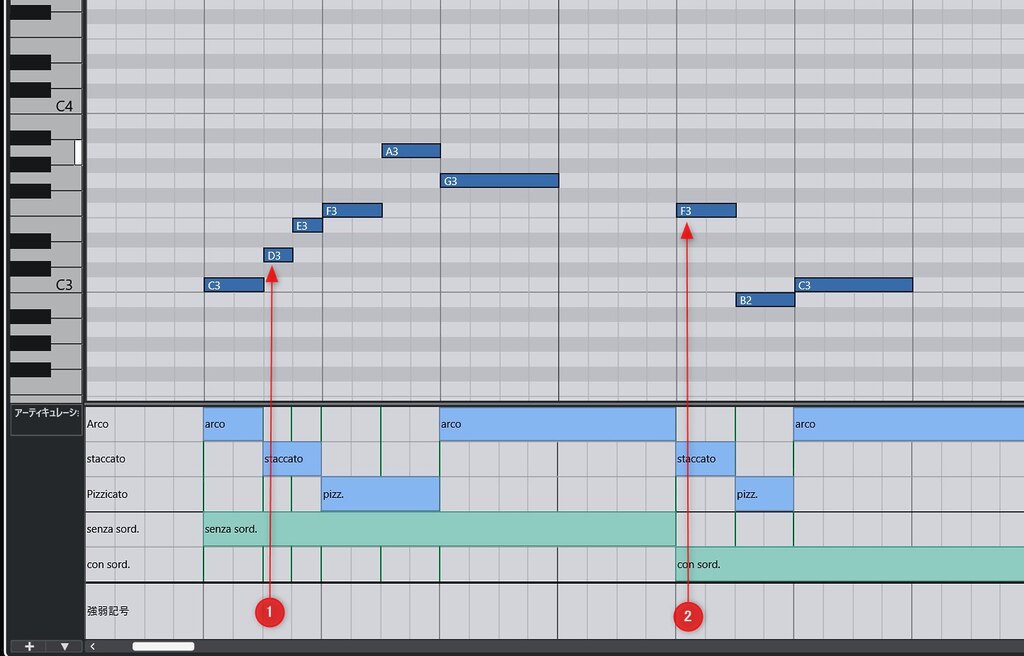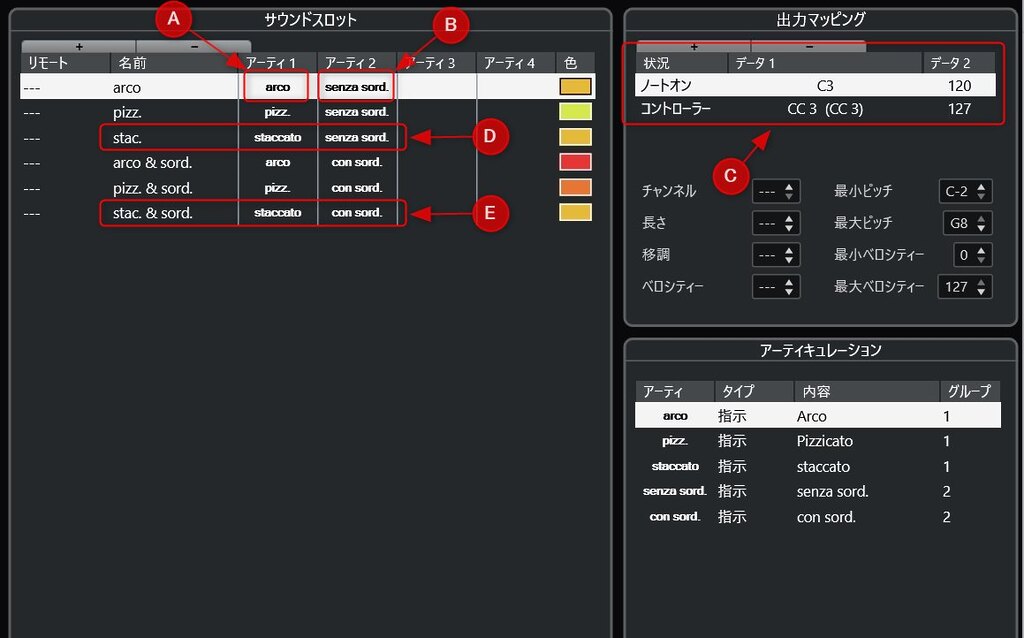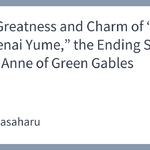In this article, focusing on the “Group function” which is essential for enhancing expressive performance within Cubase’s “Expression Maps”—a feature indispensable for realistic performance expression—we will provide an explanation aimed at intermediate and advanced users.
Expression Maps are a convenient function for assigning key switches, etc., to articulations. And when you want to combine multiple articulations, this “Group function” truly comes into its own.
For example, complex expressions such as “playing legato, accenting specific notes, and furthermore applying the sustain pedal to the whole” can be smartly realized by utilizing the group function.
However, there is a troublesome issue with Expression Maps having complex configurations, but we will also introduce a useful tool that serves as a solution to this problem, so even heavy users of Expression Maps should definitely take a look.
About Expression Map Basics
First, let’s briefly touch on the basic contents of Expression Maps.
- Articulation
These are performance techniques such as legato, staccato, pizzicato, and mute. - Sound Slot
This is a place to store MIDI information (such as key switches or CC) for selecting an instrument (instrument or sound). One or more articulations can be associated with each sound slot.
Basically, the usual way to use it is to combine one articulation with one sound slot to trigger (select) an instrument. In this case, there is no need to use multiple groups.
For example, in the case of a “key switch patch” that bundles multiple sounds such as sustain or staccato, articulations named “Sustain”, “Staccato”, etc., are assigned to each sound slot, and key switch information is entered into the output mapping within the sound slot.
In this way, Expression Maps act like a translator that connects performance instructions on the musical score (articulations) with the sounds of virtual instruments, significantly reducing the effort of detailed MIDI data editing.
The “Group Function” and Practical Examples
The “Group function” of Expression Maps is a mechanism that allows you to operate a wealth of performance expressions (playing techniques and sounds) in an easy-to-understand manner by selecting and combining one articulation from each of up to 4 classified groups.
For example, for string instruments, expressions such as “using arco bowing (Group 1), making it legato (Group 2), and further adding a mute (Group 3)” can be defined in a single sound slot.
In the Sound Slot section, following “Remote” and “Name”, there are columns for “Articulation 1-4”, which correspond to each group.
Simple Practical Examples Using the Group Function
Although the group function might seem complex at first glance and difficult to get working correctly, you should understand it well by looking at practical examples.
The image below is an example of a simple Expression Map configured using the group function.
Pay attention to the first row of the sound slot (the row with the white background). “arco” is set for Articulation 1 (Arrow A), and “senza sord.” is set for Articulation 2 (Arrow B).
This means, “If arco is combined with senza sord. simultaneously specified in Group 1 and Group 2 respectively in the Key Editor, output the output mapping information of this sound slot (Arrow C).”
In the Articulations section at the bottom right of the image, all articulations used in this Expression Map are listed, and you can see that they are classified by group (there is a “Group” column on the far right).
Please check where the five articulations are placed in each sound slot, paying attention to the grouping.
Note that articulations have a “Type” setting item, where you specify either “Attribute” or “Direction”. In the context of the group function, both function similarly, so you can choose according to your preference or purpose.
Now, let’s see how this Expression Map works in the Key Editor.
You can see that the list of “Articulations” displayed at the bottom right of the previous image is lined up in the Key Editor.
Here, by selecting and combining one articulation from each group to select a sound slot, the MIDI information from that slot’s output mapping is output, and the sound switches.
Let’s look at concrete examples.
At the timing of “Arrow 1” in the image, “staccato” from Group 1 and “senza sord.” from Group 2 are specified.
Therefore, the sound slot “Arrow D” in the previous image is selected, and the MIDI information according to that slot’s output mapping will be output.
Similarly, at the timing of “Arrow 2”, “staccato” from Group 1 and “con sord.” from Group 2 are specified, so the MIDI information from the output mapping set in the sound slot “Arrow E” will be output.
By looking at it step by step like this, you should gain a good understanding of how to set up Expression Maps using the group function.
Once you understand it, the mechanism is simple. All you have to do is set up the necessary articulations and their combinations according to the specifications of the virtual instruments you have.
Problems with Complex Expression Maps Using the Group Function
As you may have already noticed, when creating complex Expression Maps using the group function, there is a problem that the number of sound slots to be prepared rapidly multiplies.
For example, if Group 1 has 10 basic articulations and Group 2 has 5 auxiliary ones, the number of sound slots to be prepared is 50.
Furthermore, if there are 10 basic articulations and 3 auxiliary groups each with 3 articulations, it becomes “10 × 3 × 3 × 3 = 270”, so in this case, you have to prepare as many as 270 sound slots.
The settings screen for Expression Maps in Cubase is, frankly, not very user-friendly; in fact, its editing features can be said to be poor.
It is not realistic to set up 270 sound slots and output mappings on such a settings screen, and even if you were to actually create them, there is no doubt that it would require an enormous amount of time and effort.
It is an undeniable fact that this is one of the major reasons why the group function is hardly used and its recognition is low.
Introduction to an Excellent Tool for Creating Expression Maps
In the Cubase community, the challenges related to setting up Expression Maps like this have been a common problem bothering everyone for many years.
Amidst this, a volunteer from the community, Mr. mk1x86, has released a very excellent web tool for creating Expression Maps.
This tool allows you to prepare the individual grouped articulations and output mappings, and then it automatically creates sound slots for all combinations.
To create the same “270 sound slots” as in the previous example, using this tool means you only need 10 + 3 + 3 + 3 = 19. Since it has richer and superior editing features compared to Cubase, the work itself is easy and smooth.
For detailed usage, please refer to the tool’s help screen. The source data of the created Expression Map can be saved in a proprietary format, so it can be supported for future corrections and adjustments.
The link below is the corresponding thread in the official Steinberg forum. Please also refer to this when using it.

[Supplement] About Articulation Priority
When using the group function, if you don’t prepare sound slots that cover all combinations, a situation will arise where there is no exactly matching sound slot for the combination of articulations that happens to be specified in the Key Editor.
This is a phenomenon that is likely to occur if you proceed with the method of creating sound slots by “preparing only the combinations you plan to specify.”
If there is no exactly matching sound slot, Cubase will prioritize referring to the articulations of the higher-priority (lower-numbered) groups and try to select the sound slot that matches as many articulations as possible.
For example, suppose that in the Key Editor, articulations from “Group 1”, “Group 2”, and “Group 3” are specified, but there is no sound slot that is a perfect match.
At this time, if there was a slot that matched “Group 1 and 3” and a slot that matched “Group 2 and 3”, Cubase would select the slot for “Group 1 and 3” where the articulation matches in the higher group.
By utilizing this priority mechanism, it becomes possible to intentionally omit sound slots for which there is no corresponding sound, thereby creating a relatively compact Expression Map while still covering the necessary articulation combinations.
In Closing
Cubase’s Expression Maps, especially the group function, while requiring some effort to set up, once you understand its benefits and can use it skillfully, your production process should become even more refined.
You might be confused at first, but please use the content introduced in this article as a reference, and by all means, face your virtual instruments and try trial and error. Each sound source has its own personality, and the optimal Expression Map settings also differ. This exploration will surely lead you to a path of more realistic and expressive music production.
Reference Article
If your configured Expression Map is not working correctly, it may be due to a bug in Cubase or an “unknown specification.”
The article below explains countermeasures for such Expression Map specifications.