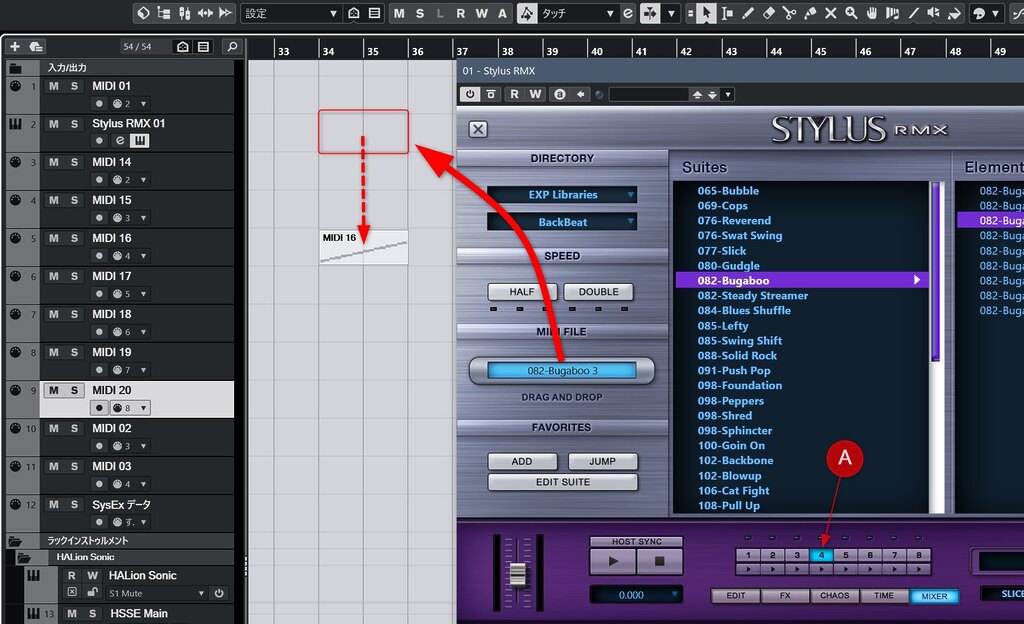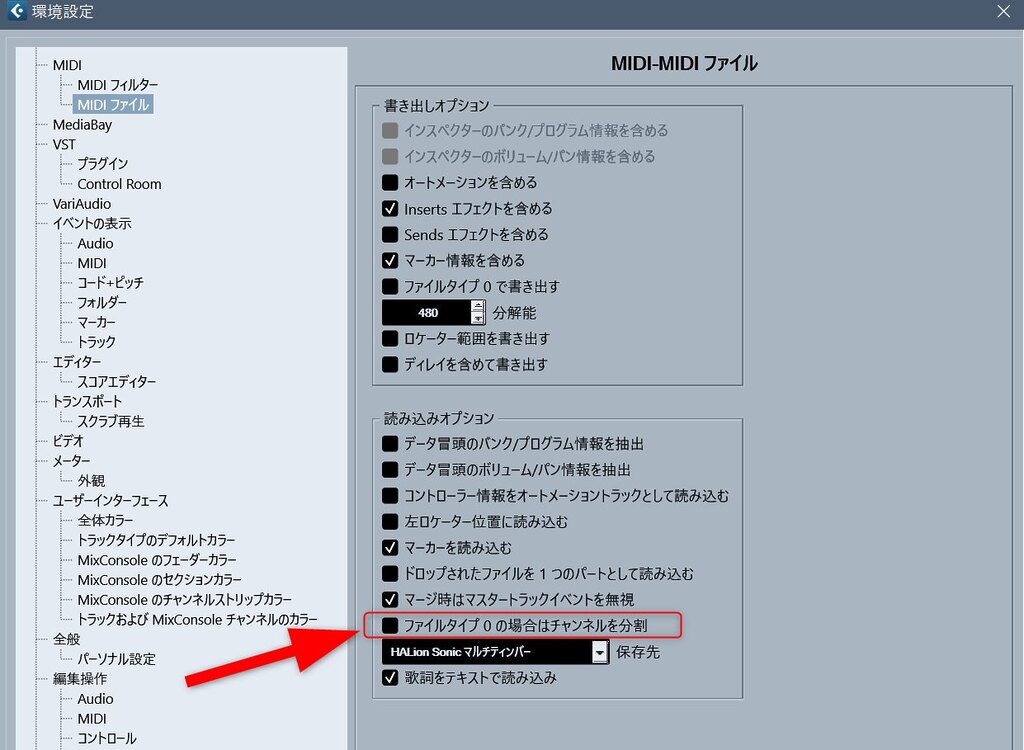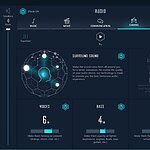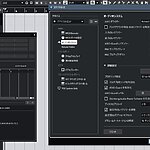Have you ever been frustrated when dragging and dropping MIDI data from Cubase’s MediaBay, only to have a bunch of new MIDI tracks automatically added?
Or perhaps you’ve encountered issues when dragging and dropping MIDI from a plugin’s MIDI export function, where unintended new MIDI tracks are created, preventing you from pasting the data onto the desired track?
These problems can be resolved by adjusting a setting in the “MIDI File” section of the Preferences.
Example of adding a new MIDI track that is not as intended
First, let’s look at some examples of problems that can be solved using the method described here.
Drag and Drop from MediaBay
When you drag and drop a MIDI file directly from MediaBay, new MIDI tracks might be added for data on different channels, or new MIDI tracks might be created for System Exclusive information.
If you want to work within a single MIDI track without splitting channels, this automatic behavior can be problematic.
MIDI Export from Plugins
Some plugin drum instruments allow you to export performance pattern data (files) onto a MIDI track.
However, when you try to export by dragging and dropping, you might find that the MIDI data cannot be pasted onto the intended track.
For example, the data might be pasted onto a MIDI track several tracks below the designated one, or several new MIDI tracks might be added, and the data pasted there.
Plugins that might cause this issue include “Addictive Drums,” “Handy Drums,” and “Stylus RMX.” It’s likely that many plugins with MIDI export functionality could exhibit similar behavior.
The image below shows what happened when exporting a MIDI pattern from Stylus RMX.
Although the MIDI pattern data was dragged and dropped to the position in the “red frame,” it was pasted three MIDI tracks below.
If there aren’t enough MIDI tracks, new tracks will be automatically added, and the data will be pasted there.
Solution: Preferences > MIDI > MIDI File
This issue occurs because of a Cubase specification that “allows you to choose the behavior when the file type is 0” when pasting MIDI files onto a track.
*We will explain “file type” later.
If you are experiencing this problem, check the status of the “Split MIDI Events by Channel for Format 0” option in Preferences under “MIDI > MIDI File.”
If you are having this problem, uncheck this “Split MIDI Events by Channel for Format 0” option.
If this option is checked, Cubase will automatically split the MIDI file by channel when you drag and drop it, assigning new tracks as needed.
This leads to the “unwanted addition of new MIDI tracks” or “pasting onto unintended MIDI tracks.”
If you’re facing issues like these, unchecking the “Split MIDI Events by Channel for Format 0” setting may resolve the problem.
[Supplementary Explanation] MIDI File Types 0 and 1
“File type 0” mentioned in the preferences refers to a type of Standard MIDI File (SMF), which is a MIDI data storage format. The main SMF types are “Type 0” and “Type 1” (Type 2 also exists but is rarely used today).
Type 0 (Single Track)
- Characteristic: All MIDI data is consolidated into one track.
- Content: Even if it contains data for multiple MIDI channels (parts), all events (notes, control changes, program changes, etc.) are recorded as a single sequence in chronological order.
- Use and Nature: The file structure is simple, but editing and managing individual parts (instruments or channels) in a DAW can be somewhat cumbersome. It is mainly used for recording single performances or simple phrases.
Type 1 (Multi-Track)
- Characteristic: MIDI data is recorded on multiple tracks.
- Content: Each track typically corresponds to a specific MIDI channel or instrument part. This allows data to be stored in an organized manner, with each track as an independent sequence.
- Use and Nature: Most MIDI sequences created in modern DAWs are of this type. Editing and arranging individual parts is very easy.
The Cubase preference “Split MIDI Events by Channel for Format 0” controls whether, when importing a “Type 0” MIDI file into a project, Cubase automatically detects multiple channel data mixed in one track and rearranges it by splitting it into channels and placing them on new MIDI tracks.
This allows Type 0 MIDI files to be automatically converted and imported into a multi-track format similar to Type 1.
However, as in this case, this automatic conversion feature can sometimes interfere with plugin export functions and cause problems.
Final Thoughts
This problem doesn’t cause fatal errors; it’s more of an inconvenience that can be rectified by deleting unnecessary new MIDI tracks or moving incorrectly pasted MIDI data.
However, the tedious effort of such recovery can dampen creative spirits, making it a non-negligible issue.
If you’ve been reluctantly dealing with this problem, please review this setting to improve your environment.