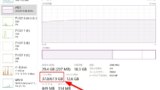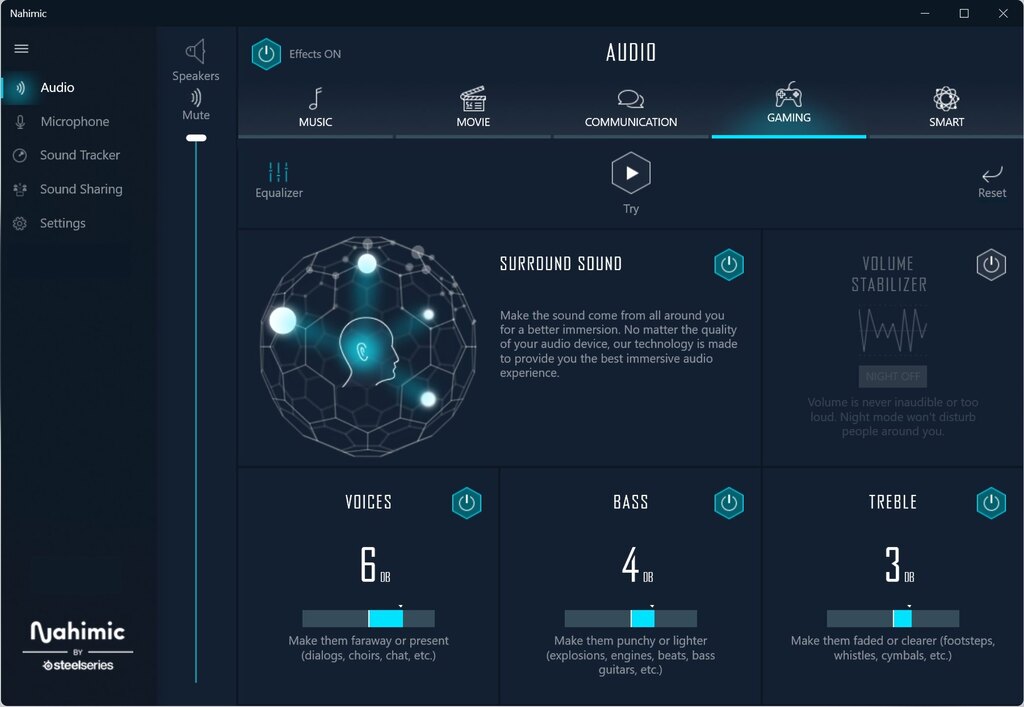It’s a truly frustrating problem when Cubase suddenly freezes or crashes in the middle of being engrossed in music production.
If you’ve tried various things to no avail, wondering if a plugin is the cause or perhaps a bug within Cubase itself, the culprit might be an audio software pre-installed on your PC called “Nahimic.”
This article explains why Nahimic conflicts with Cubase, what kinds of problems it causes, and provides concrete steps to resolve these issues.
What is “Nahimic”?
Nahimic is an audio enhancement software developed by A-Volute.
It is primarily installed on gaming PCs and multimedia-focused PCs, aiming to provide a more immersive audio experience with features such as:
- Virtual surround sound (e.g., 7.1ch)
- Automatic volume adjustment and stabilization
- Microphone noise cancellation
- Bass and treble enhancement
- A “Sound Tracker” feature that visually indicates the direction of in-game sounds
It Might Be Pre-installed Without Your Knowledge
Nahimic is often pre-installed on products from specific PC manufacturers like MSI, ASUS, Dell (Alienware), and Lenovo (Legion), especially on gaming PCs and gaming motherboards.
Therefore, in most cases, users didn’t intentionally install Nahimic; it was already there when they purchased the PC.
User Complaints and Opinions of it Being “Bloatware”
While offering convenient features, Nahimic’s persistence (sometimes reinstalling itself even after uninstallation), system resource consumption, and conflict issues with other software have led some users to label it as “bloatware” (unnecessary bundled software) or even compare it to “malware.”
Especially for music production purposes, these audio enhancement features are often unnecessary and can, in fact, hinder the stable operation of a DAW, which is a significant concern.
Case Files: “Mysterious Glitches” Caused by Nahimic in Cubase
Although Nahimic is audio-related software, numerous cases have been reported on the official Steinberg forums where it causes problems in Cubase in situations seemingly unrelated to audio processing.
Case 1: Freezing When Opening the Video Window
There are reports of Cubase freezing entirely when opening or manipulating the video window while working on music synchronized with video, leaving a force quit as the only option.
One user reported that disabling the Nahimic service resolved this issue. It’s possible that Nahimic’s audio processing or screen display functions interfere with Cubase’s video engine.
Case 2: Crashing When Moving Windows in a Multi-monitor Environment
In a multi-monitor setup for Cubase, users have reported sudden freezes, display glitches, or, in the worst cases, crashes when moving plugin windows to another monitor or manipulating Cubase windows.
Multiple reports indicate that disabling or uninstalling Nahimic resolved these issues, suggesting Nahimic might negatively interact with Windows’ display management system.
Case 3: Crashing When Using Specific Plugins (Especially OpenGL-based ones)
It’s frequently reported that Cubase becomes unresponsive and crashes when opening or interacting with certain third-party plugins.
Plugins that use OpenGL technology for their graphical user interface (GUI) rendering (e.g., FabFilter products, Arturia products, some Waves products) seem particularly prone to these problems.
Crash dump analysis has revealed Nahimic components’ involvement in many cases, and numerous reports confirm that disabling Nahimic resolved the issue.
Steps to Resolve Cubase Troubles Caused by Nahimic
If your Cubase is plagued by unexplained crashes or freezes like those described above, it’s recommended to check if Nahimic is causing adverse effects and take countermeasures using the following steps.
First, Check if Nahimic is Running
Check with Task Manager
Press Ctrl + Shift + Esc to open Task Manager and check the “Processes” tab for any processes named “Nahimic” or “A-Volute.”
Check in Services
Press Windows Key + R to open the “Run” dialog, type “services.msc”, and press Enter. Check the list of services for any service named “Nahimic service.”
If you confirm Nahimic is running, proceed to the following countermeasures.
Solution 1: Disable the Nahimic Service
This is the easiest method and is widely reported as “effective.”
- Press Windows Key + R, type “services.msc”, and press Enter to open the Service Manager.
- Find “Nahimic service” (or a similar name) in the list of services. (Pressing the “N” key can help you find it faster).
- Right-click on “Nahimic service” and select “Properties.”
- Change the “Startup type” to “Disabled.”
- If the “Service status” is “Running,” click the “Stop” button.
- Click “Apply,” then click “OK.”
- Restart your PC.
This will prevent the Nahimic service from starting automatically when the PC boots and will also stop the currently running service. In many cases, this alone improves Cubase’s stability.
*Administrator privileges may be required for these operations.
Solution 2: Uninstall Nahimic Software
If disabling the service with Solution 1 doesn’t resolve the problem, or if you don’t use any Nahimic features at all, consider uninstalling the software itself.
- Open “Settings” (gear icon) from the Windows “Start” menu and select “Apps.”
- In the “Apps & features” list, look for programs related to “Nahimic.”
- Once found, select it, click “Uninstall,” and follow the on-screen instructions.
- There might be multiple related programs; uninstall all of them.
- Restart your PC.
Important Note
Nahimic can be very persistent and may not be completely removed by a standard uninstallation. For a more thorough removal, you might need to use tools like “Driver Store Explorer” to delete related drivers. However, this is an advanced solution.
Solution 3 (Advanced Users): Add Cubase to Nahimic’s Blacklist
Some versions of Nahimic offer a feature to add applications you want to exclude from Nahimic’s functions to a “blacklist.”
- Locate the Nahimic blacklist file, BlackApps.dat. A common path is C:ProgramDataA-Volute, but it may vary depending on your environment.
- Open BlackApps.dat with a text editor like Notepad.
- At the end of the file, add Cubase’s executable file name (e.g., Cubase.exe or Cubase13.exe, matching your Cubase version) as a new line.
- Save the file and restart your PC.
*Administrator privileges may be required to edit this file.
Solution 4 (Nahimic v1.4.14 and later): Disable the Sound Tracker Engine
In Nahimic versions 1.4.14 and later, the “Sound Tracker Engine” feature within Nahimic’s application settings is known to cause particular problems.
Open the Nahimic control panel, find the settings, and try to disable this feature.
[Reference] Technical Background of Nahimic and Cubase Conflict Issues
Here’s an explanation of the possible technical factors why Nahimic can interfere with Cubase’s stable operation.
The Presence of NahimicOSD.dll
A file named NahimicOSD.dll is believed to be deeply involved in these conflict issues.
“OSD” stands for “On-Screen Display,” a feature Nahimic uses to display overlays indicating sound direction in games or show notifications. This OSD functionality can potentially clash with Cubase’s screen rendering process, especially video playback and plugin GUI display.
Critical Incompatibility with OpenGL
Nahimic’s OSD feature has been noted to be highly incompatible with OpenGL, which many plugins use for GUI rendering. This incompatibility seems to be particularly prominent in multi-monitor environments, leading to freezes and crashes.
It is thought to be caused by both vying for graphics resources or by misaligned rendering timings.
System-Wide Code Injection
Nahimic may use a technique of “injecting” its own code into other running processes, including Cubase, to achieve its unique features.
While this method can be used to monitor application behavior or extend functionality, it also carries the risk that the injected code could interfere with the normal operation of Cubase or its plugins, leading to instability.
Simply put, Nahimic’s well-intentioned attempts to control screen display or intervene in audio processing can collide with Cubase’s delicate real-time processing requirements.
Which Cubase Versions Are More Prone to This?
Conflicts between Nahimic and Cubase have been reported across a wide range of versions, including Cubase 10, 11, 12, 13, and even 14.
This suggests that the problem is not specific to a particular Cubase version but indicates a long-standing, fundamental incompatibility between Nahimic and core OS aspects (like graphics processing and window management).
Conclusion: For a Stable Cubase Environment
The Nahimic audio service might offer useful features for certain users, but in a DAW environment, especially with Cubase, it can be a significant cause of unexpected crashes and freezes.
If your Cubase is experiencing unexplained troubles, try the following:
- Check for Nahimic’s presence and, if it’s running, try disabling the service first.
- If you see improvement, consider uninstalling Nahimic.
- If you want to keep Nahimic, try using the blacklist feature or disabling the Sound Tracker engine.
- Keeping your graphics card drivers up to date is also an effective preventive measure against software conflicts.
- If these measures don’t resolve the issue, consider reporting the problem to Steinberg’s support forums, your PC manufacturer, or Nahimic support.
Hopefully, this article will help you stabilize your Cubase environment and get back to a comfortable music production life.
Reference Article
If Cubase frequently freezes or crashes, a lack of memory could be the cause. The article below explains how to correctly check memory usage.