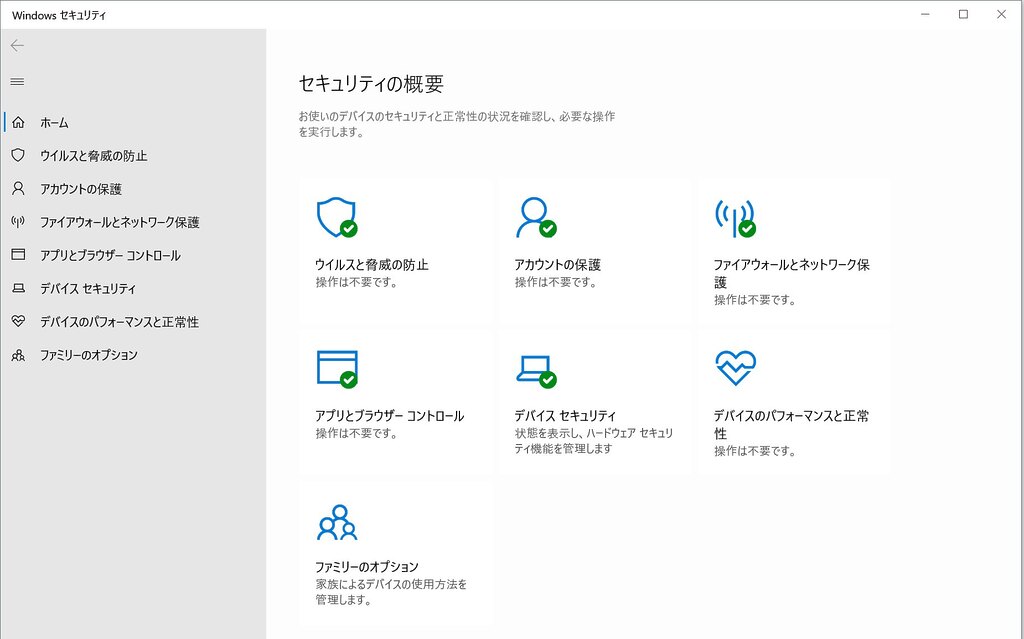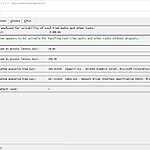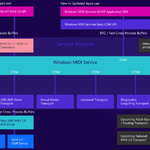When using Cubase, you may experience phenomena such as audio skipping or noise due to a sudden increase in ASIO load during playback, or delays in project loading. Such problems are not solely due to hardware performance; latency caused by real-time scanning by security software “Windows Defender” can be a contributing factor. The method to deal with this problem is to exclude Cubase-related folders and processes from Windows Defender’s real-time scanning targets. By applying exclusion settings appropriately, you may achieve visible effects such as improved latency in Cubase, stabilization of CPU usage, and reduction of pop noise.
Why Windows Defender Affects Cubase
Windows Defender’s real-time protection feature checks accessed files one by one, so when handling audio files within a project, delays occur due to virus detection processing. The targets of real-time scanning are fundamentally all files, so not only audio files and various plugin files loaded into Cubase, but also sampling files called up by VST instruments are subject to scanning. Given the nature of DAW mechanisms that continuously stream audio data in real time, the operation of such protection features causes serious latency effects. As a result, for example, loading project files or instruments takes a lot of time, or audio skipping and pop noise occur during playback due to delay.
About Windows Defender Exclusion Settings
To avoid delays caused by the real-time protection feature, you need to perform exclusion settings in Windows Defender. By performing exclusion settings, you can exempt files handled by Cubase from being subject to virus detection processing, allowing them to be loaded without delay. There are four types of exclusion settings: “File,” “Folder,” “File type,” and “Process,” each having the following effects on real-time scanning:
- “File”: The specified file is excluded from scanning.
- “Folder”: The specified folder (and all files within that folder) is excluded from scanning.
- “File type”: Files of the specified type (extension) such as .docx or .pdf are excluded from scanning.
- “Process”: Files opened by the specified program (app) are excluded from scanning.
Steps for Windows Defender Exclusion Settings
【Step 1】Open Windows Security
Launch it by clicking the Windows Security icon in the notification area of the taskbar. Alternatively, type “Windows Security” into the Windows search box and launch the “Windows Security” app from the displayed suggestions.
【Step 2】Proceed to “Virus & threat protection” settings
Once the app is launched, select “Virus & threat protection” from the left menu, and click on “Virus & threat protection settings” > “Manage settings” in the displayed screen.
【Step 3】Open the “Add exclusion” screen
Scroll down the “Manage settings” screen to find the “Exclusions” section. Select “Add or remove exclusions” here. When the User Account Control confirmation screen appears, select “Yes.”
【Step 4】Specify Cubase-related folders, files, processes, etc., for exclusion
Click the “Add an exclusion” button and add the main Cubase folders, files, and processes listed below one by one.
Recommended Essential Items
Exclusion settings with high effectiveness expected to improve performance.
- “File” Cubase executable file
C:\Program Files\Steinberg\Cubase 14\Cubase14.exe - “Process” Cubase executable file
*Be sure to specify the full path (C:¥Program Files\Steinberg\~) and not just the executable filename. If you only specify Cubase14.exe, it will be excluded from detection processing everywhere on the PC, creating the risk of executing a file-masquerading type of virus. - “Folder” Folder containing the Cubase executable file
C:\Program Files\Steinberg\Cubase 14
or C:\Program Files\Steinberg - “Folder” Cubase project folder
Usually, specify the Cubase Projects folder located within My Documents. - “Folder” VST3 plugin folder
C:\Program Files\Common Files\VST3 - “Folder” VST2 plugin folder
Specify similarly to VST3. Check the path in the VST Plug-in Manager. - “Folder” Sample library folder
If plugins refer to different folders, specify the individual folders.
*Specifying VST plugin folders for exclusion settings makes the plugin scan when Cubase starts smoother, leading to a reduction in startup time. The following link provides information:
*If you are using external collaboration apps like Vienna Ensemble Pro, make sure to exclude them similarly to Cubase.
Items to Specify as Needed
Items worth trying to add for exclusion settings if performance does not improve. It is better not to set them unnecessarily if not needed.
- “Folder” Folder containing the audio interface driver files
- “File type” Audio file extensions such as .wav or .aiff
*This increases vulnerability to file-masquerading viruses, so it is generally not recommended. - “Folder” Cubase’s AppData folder
C:\Users\<User Name>\AppData\Roaming\Steinberg\
【Important】Precautions for Windows Defender Exclusion Settings
Firstly, exclusion settings mean excluding from virus detection processing. It means that the specified folders and files become defenseless against viruses, thereby increasing security risk. Therefore, it is extremely important to exclude only highly trusted files and folders. When specifying folders, only specify the minimum necessary folder hierarchy. For example, you should absolutely never specify “C:\Program Files.”
To avoid unnecessarily increasing security risks, start with the minimum necessary settings rather than excluding everything. It is strongly recommended to remove items from the settings where no change in operation speed or latency was observed. In particular, performing a “Process” exclusion setting means that all files referenced when that program (app) is executed will be excluded from real-time scanning. This can pose a very large security risk, so it is important to limit process exclusion settings to the minimum necessary trusted programs.
Final Thoughts
The content introduced this time is very effective for improving the performance of DAWs like Cubase, but depending on the settings, your PC can become very vulnerable to viruses, increasing security risk, so careful settings are required. Please perform the settings while referring to reliable information such as official Microsoft information.