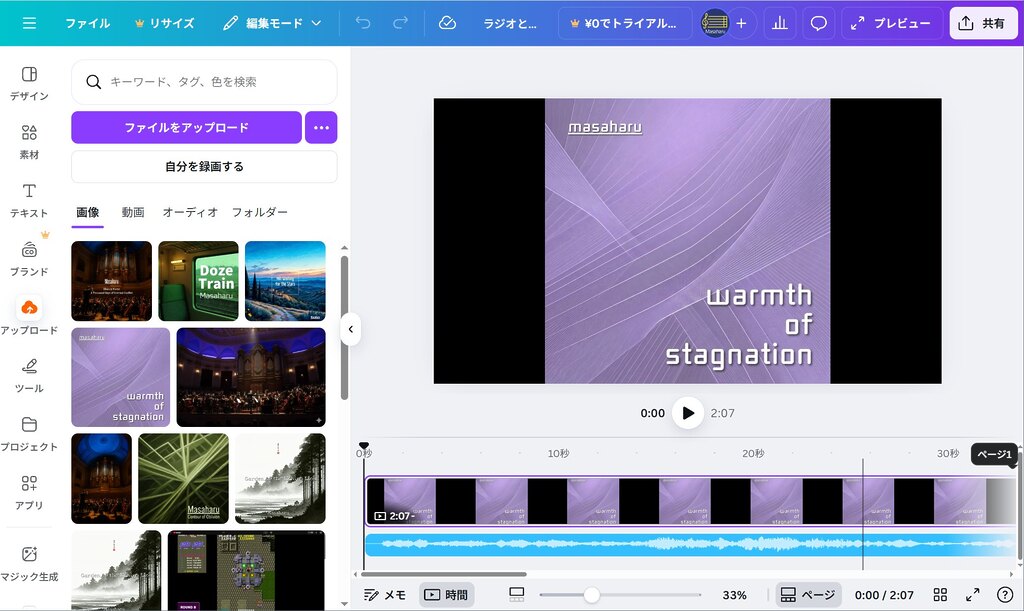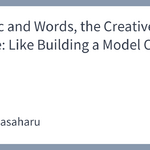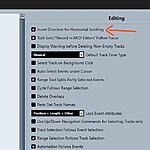When creating music-related videos in Canva, you might unexpectedly encounter a copyright error.
I recently experienced this myself: my own original audio track was flagged as “copyright protected,” preventing me from using it.
The solution, in short, was to contact Canva support and provide information and materials proving I am the rightful owner.
In this article, I’ll explain the entire process, from how the problem occurred to its resolution, and discuss the background of this issue.
The Trouble in Canva: “This audio is copyright protected”
While working on a YouTube video in Canva, the following message appeared, and I was unable to use the music file I had uploaded:
“This audio is copyright protected”
(Canva message)
The music file I uploaded was a work I composed in the past, and the copyright unquestionably belongs to me. Furthermore, I handled not only the composition but also the performance, recording, and editing entirely myself; there are no other rights holders.
Although some copyright checks flag files because they contain “sampled material from other music,” that does not apply here either.
Based on this, I concluded that Canva’s copyright detection system had falsely identified (misdetected) my track as protected material.
Contacting Canva Support
I clicked the “Learn more” link in the message displayed on the editing screen, referred to the help page, and followed the instructions under “What to do if you are the artist or record label that owns the audio” to submit an inquiry.
The help page section “What to do if you are the artist or record label that owns the audio” states the following:
If you are the copyright owner and believe your audio was incorrectly flagged, please provide us with the following information:
- A link to your Canva design using the audio (please ensure the flagged audio is inserted into the design).
- Proof of ownership, such as copyright registration, contracts, details of the original file, or links on platforms like Spotify, SoundCloud, or Bandcamp.
(Canva Help Page)
I clicked “let us know” to open the dedicated inquiry form, clicked “I still need help” at the bottom of the page, filled in the required information, and submitted it.
What I Wrote in the “Description of the problem” Field
I explained the situation and the fact that I own the copyright to the music file, which can feel like a high hurdle.
If you’ve obtained a Content ID for your music file through a distribution company, you likely wouldn’t encounter this kind of copyright block in the first place.
Therefore, the dilemma is that by the time this copyright issue occurs, you’re already at a disadvantage, finding it “difficult to prove copyright.”
As the help page suggested, I decided to provide information from music distribution sites like SoundCloud and Bandcamp.
I also added that I could submit the original high-resolution master WAV file.
Below is the content I actually sent.
Dear Canva Support Team,
I am writing because when I tried to use my original audio track in Canva, a message stating “This audio is copyright protected” appeared, and I am unable to use it.
However, this audio is an original work that I composed and produced myself, and it does not use any third-party copyrighted material.
【Information about the audio track】
Work Title: “ラジオと月と (Radio and the Moon)”
Composer Name: Masaharu
Release Date: November 2, 2002 (Bandcamp Release February 1, 2025)
Bandcamp
https://masaharu.bandcamp.com/track/radio-and-the-moon
Official Website “Discography”
https://masaharu.surukotoba.com/discography/
※I can submit the original high-resolution master WAV file if needed.
While creating a video in Canva, I uploaded the audio file mentioned above, and it was automatically flagged as copyright protected, making it unusable.
As I am the copyright owner of this work, I request that you take action to allow me to use this audio on Canva.
Thank you for your attention to this matter.
What I Sent for “Add proof of ownership or audio source”
This field required proof in JPEG / JPG / PNG / PDF format.
Ideally, one would have copyright-related contracts, application documents, or various copies, but as mentioned, I was in a situation without such certificates.
Therefore, I attached a screenshot of the track’s page on Bandcamp (including the URL bar, artist name, track title, and release date).
Pasting the Link to the Canva Design and Submitting
Finally, I pasted the URL of the editing page where the problem occurred into the “Paste a link to your Canva design” field and submitted the inquiry.
Communicating with Canva Support and Resolving the Issue
A few hours after submitting the inquiry, I received an email from a support representative.
The message stated that they needed access to my editing page to confirm and address the issue, asking me to grant sharing permissions for the page.
I clicked the link provided in the email and granted permission.
The sharing settings allow you to choose between granting full access to the page or limiting access. For a speedy resolution, I recommend selecting full access (“Can view, comment and edit”) rather than “limited access.”
A few hours after granting permission, I received another email informing me that I had been recognized as the rightful owner and the copyright block had been lifted.
The issue was successfully resolved.
Thoughts on the Cause of the Problem and Summary
It appears Canva internally uses an audio matching system (similar to Content ID) much like YouTube and Meta.
When you upload an audio source that is already registered on a distribution service or another platform, it may be detected (falsely) as an identical waveform and automatically deemed “third-party copyrighted material.”
For this reason, it’s likely that there is always a certain number of cases where original songs composed by the artists themselves are falsely detected.
As AI and automated detection systems become commonplace, and with the proliferation of generative AI rapidly increasing the number of works, situations where “my own work is copyright blocked” may become even more frequent.
However, what I learned from this experience is that if you carefully submit accurate information, systemic errors can be corrected by human judgment, and that this process is functioning properly.
I hope this information is helpful.
Finally, here is a summary of the steps to take.
Summary of Steps to Take for a Copyright Block
- Access the Canva inquiry form from the Help Page
- Enter the details of your inquiry
- State that it is your original song.
- Include the track title, composer name, and release date.
- Provide public URLs (Bandcamp / SoundCloud / Spotify, etc.).
- Specify that you can submit the master file if necessary.
- Attach proof of ownership
- A screenshot of the public page (showing URL, artist name, etc.).
- If possible, compiling this into a PDF is more reliable.
- Enter the URL of your Canva editing page.
- Wait for a reply (They usually say 2-5 business days, but I received a reply within 24 hours).
- If requested, grant permission to share the editing page.
※Once you are recognized as the copyright owner, the relevant audio track will be whitelisted as “use by the rights holder,” and you will be able to use it without issue thereafter.
Disclaimer
The content of this article is a record of a support interaction conducted by the copyright owner under their legitimate rights.
The procedures and wording described here are not intended for use in infringing third-party copyrights.
I hope this serves as a reference for the proper operation of systems intended to protect artists’ rights.